Administration Workshop: Personalization of Every8.Cloud Platform’s Standard Pages
| Time to read: 6 minutes
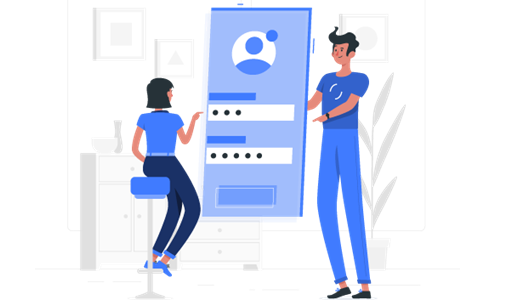
In this workshop, we will explore the personalization of standard pages on the Every8.Cloud Platform, including the authentication page, maintenance page, redirect to the mobile app, and the error page.
Why Standard Pages on Every8.Cloud?
You might wonder why we call them the platform's standard pages. Every8.Cloud Platform's flexibility is commendable. It is highly customizable, allowing virtually any user interface to be redefined.
A lot of this adaptability is thanks to the Application Builder. However, there are built-in mechanisms on the platform that fall outside this tool's scope – those mechanisms that aren't directly tied to apps.
When might you need to personalize these pages?
Let's discuss the authentication page, one of the most frequently customized standard pages, as an example. This default page gets updates with module updates. It presents a standard authentication form, password recovery, and a visually appealing background. This background is chosen by our developers, influenced by the season, their current mood, or other criteria they hold close to their heart 😊.
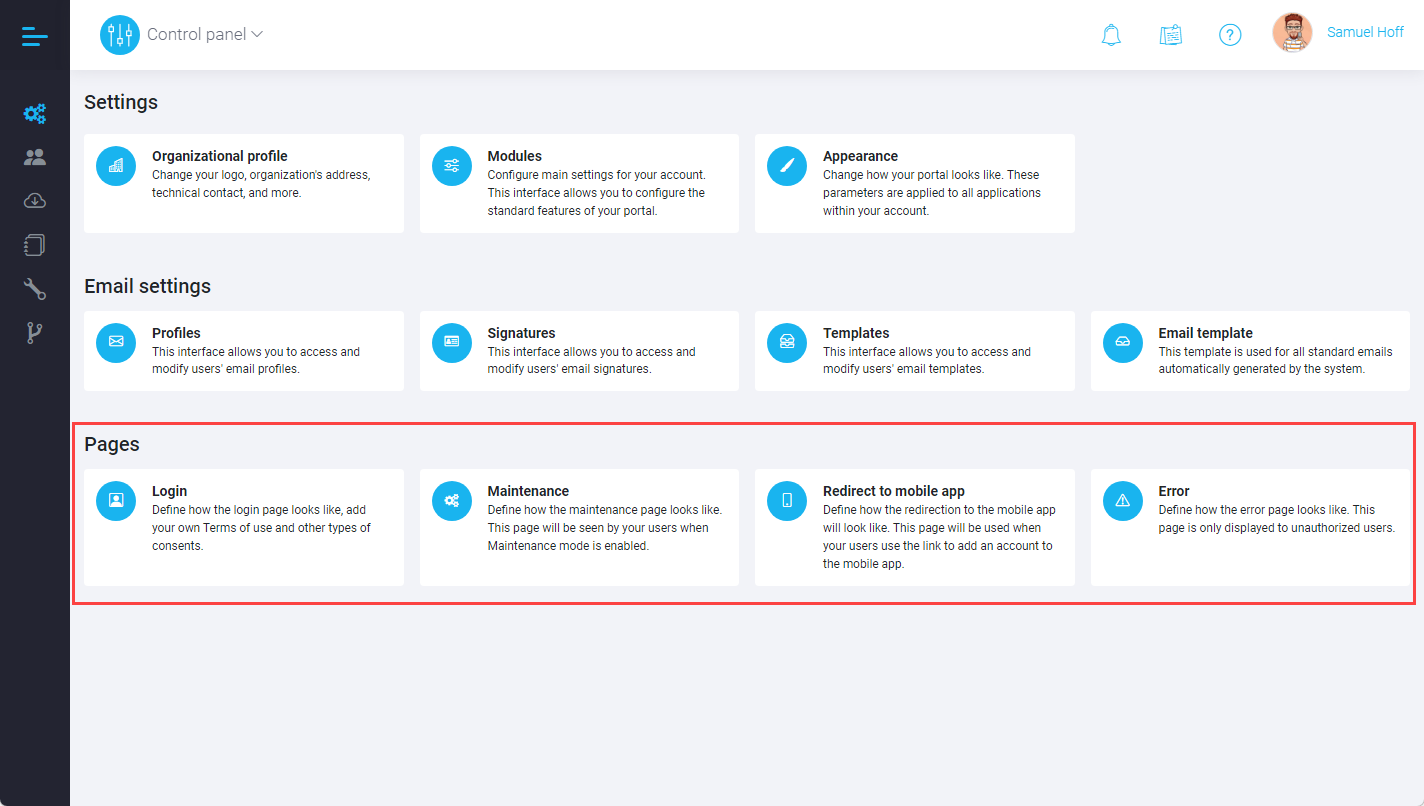
There might be instances when a company's corporate identity doesn't match our design vision for the authentication page. Perhaps more information needs to be added, like links to a licensing agreement or disclaimers. Or maybe the background should be changed to better reflect the company's branding style. As an account administrator, you have the power to make these changes.
Login page
To create a custom login page, navigate to the login page editor module available in the Control panel > Settings interface. The choice of the word "creation" is intentional here. The Every8.Cloud Platform allows you to design multiple login pages, which can be activated based on your needs (Standard, New Year, Halloween, etc.).
Click the Create button to start.
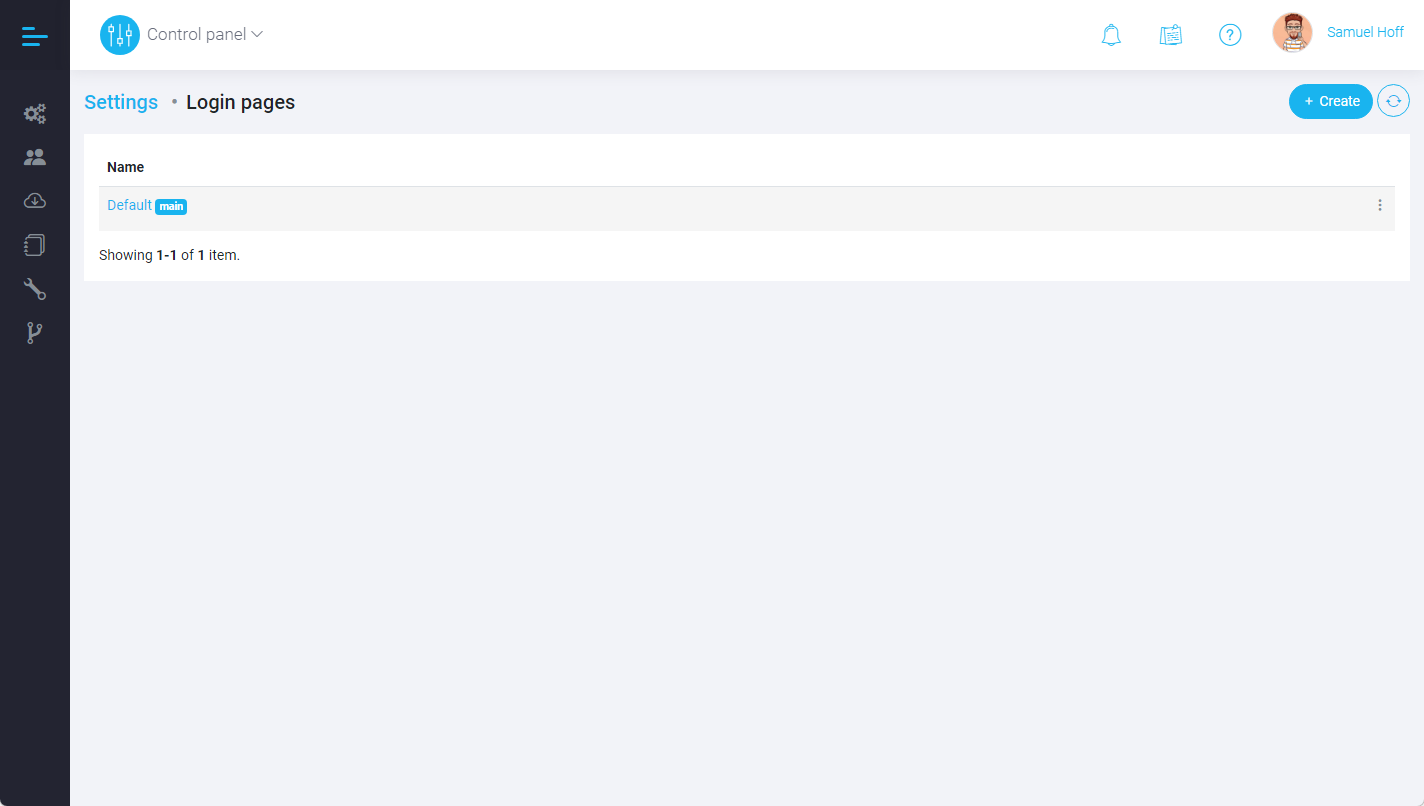
You will be presented with several default page templates. If you're feeling adventurous, you can choose 'Blank'. However, if you're a novice, it's advisable to start with a standard template for a better understanding of the mechanism.
Once you have selected a template, assign a name to your new page and save it.
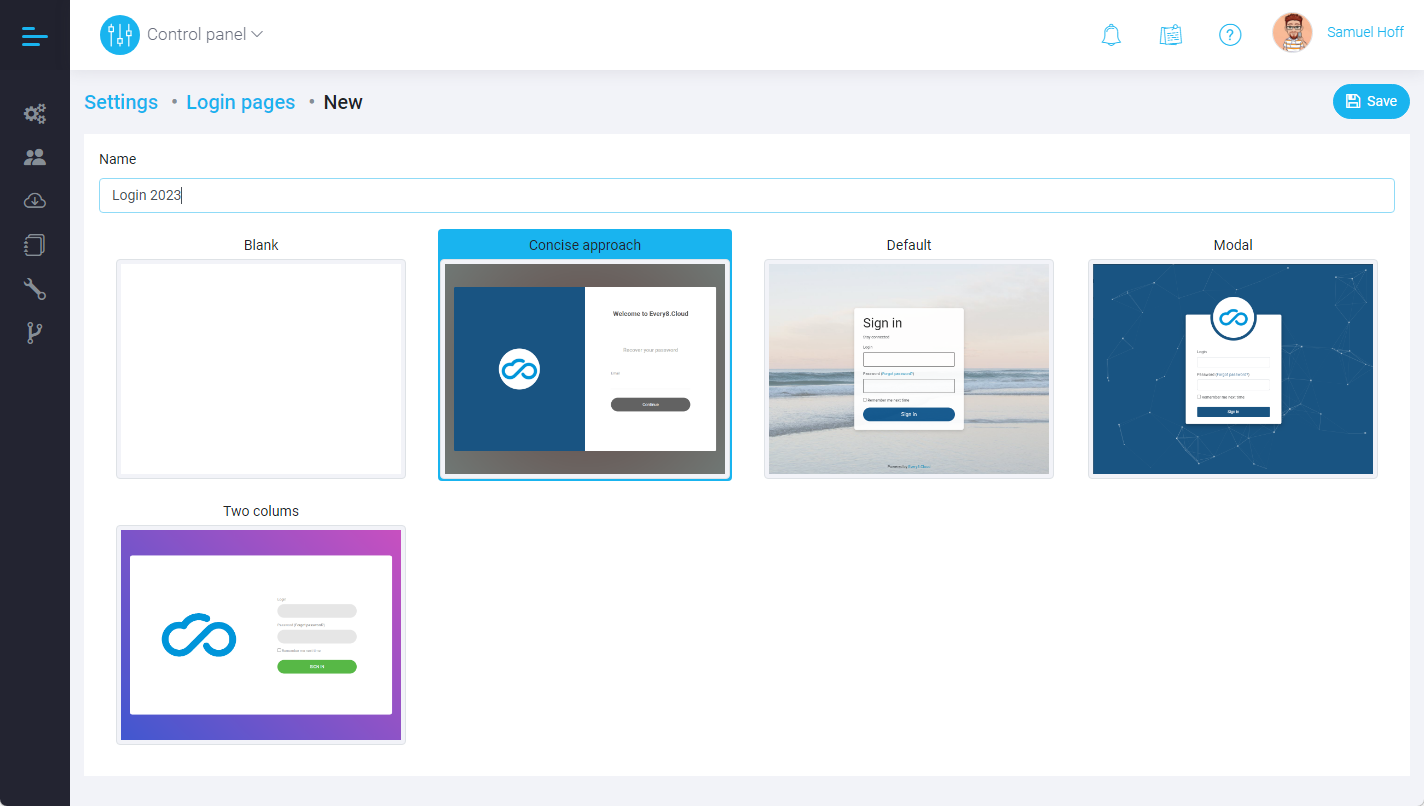
You will then be redirected to directly edit the new page. Editing is in HTML mode. While a more user-friendly interface might seem preferable, we didn't want to compromise on the flexibility of customization. In this interface, there are no design constraints: styles, scripts, files – everything is at your fingertips.
The right panel provides a standard set of data that can be used on the page, such as the company name, address, etc.
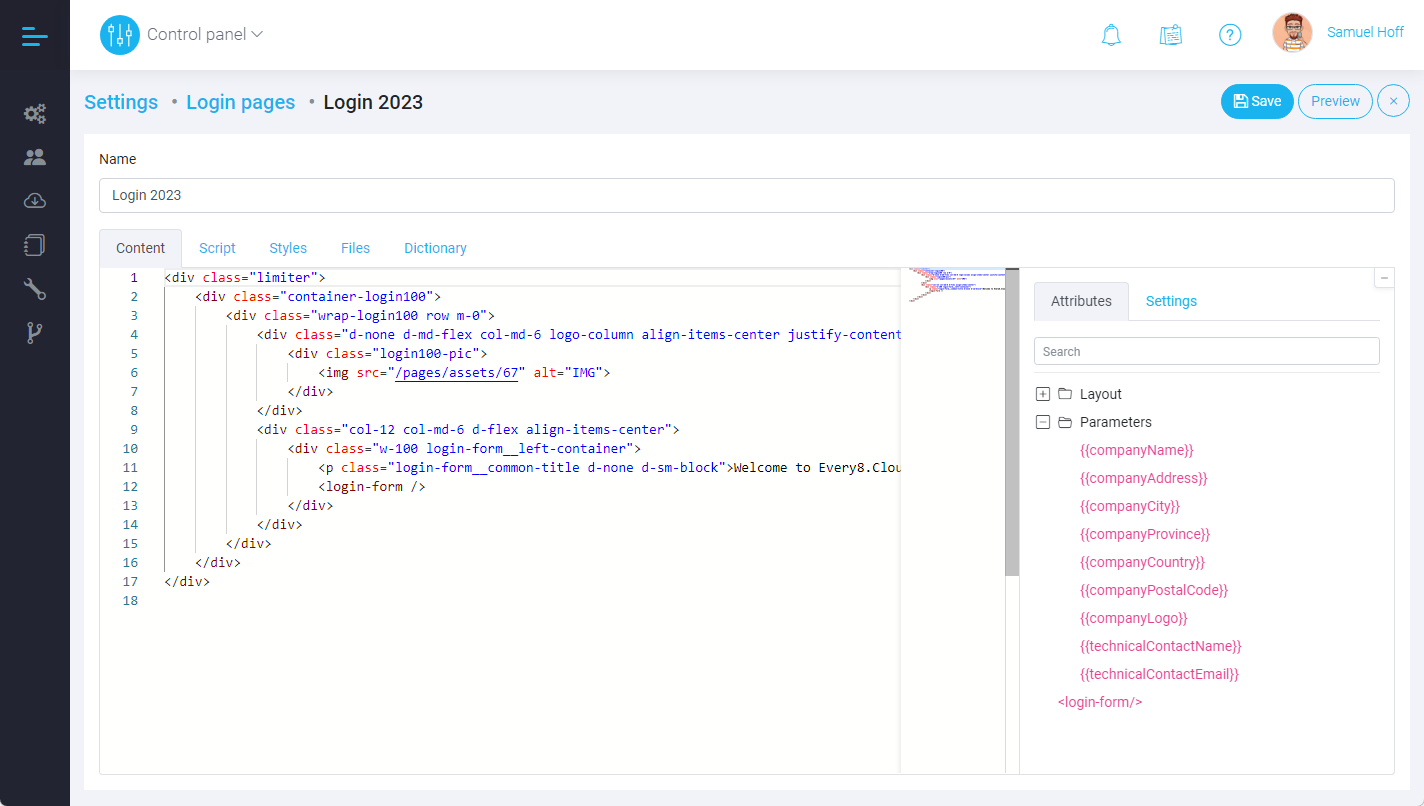
To preview the page during editing, use the preview function.
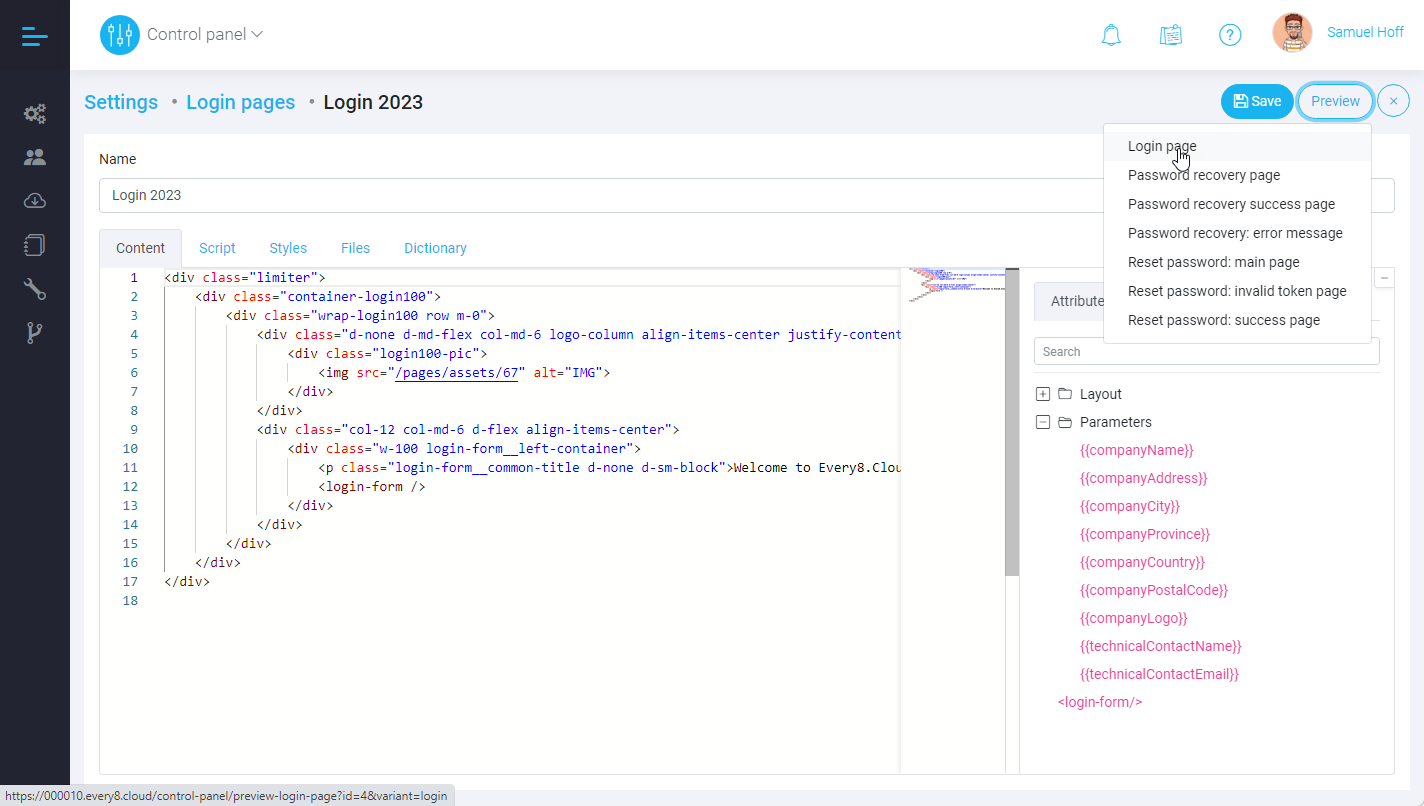
Once satisfied with the design, save your page. To activate it, simply set its status to "main".
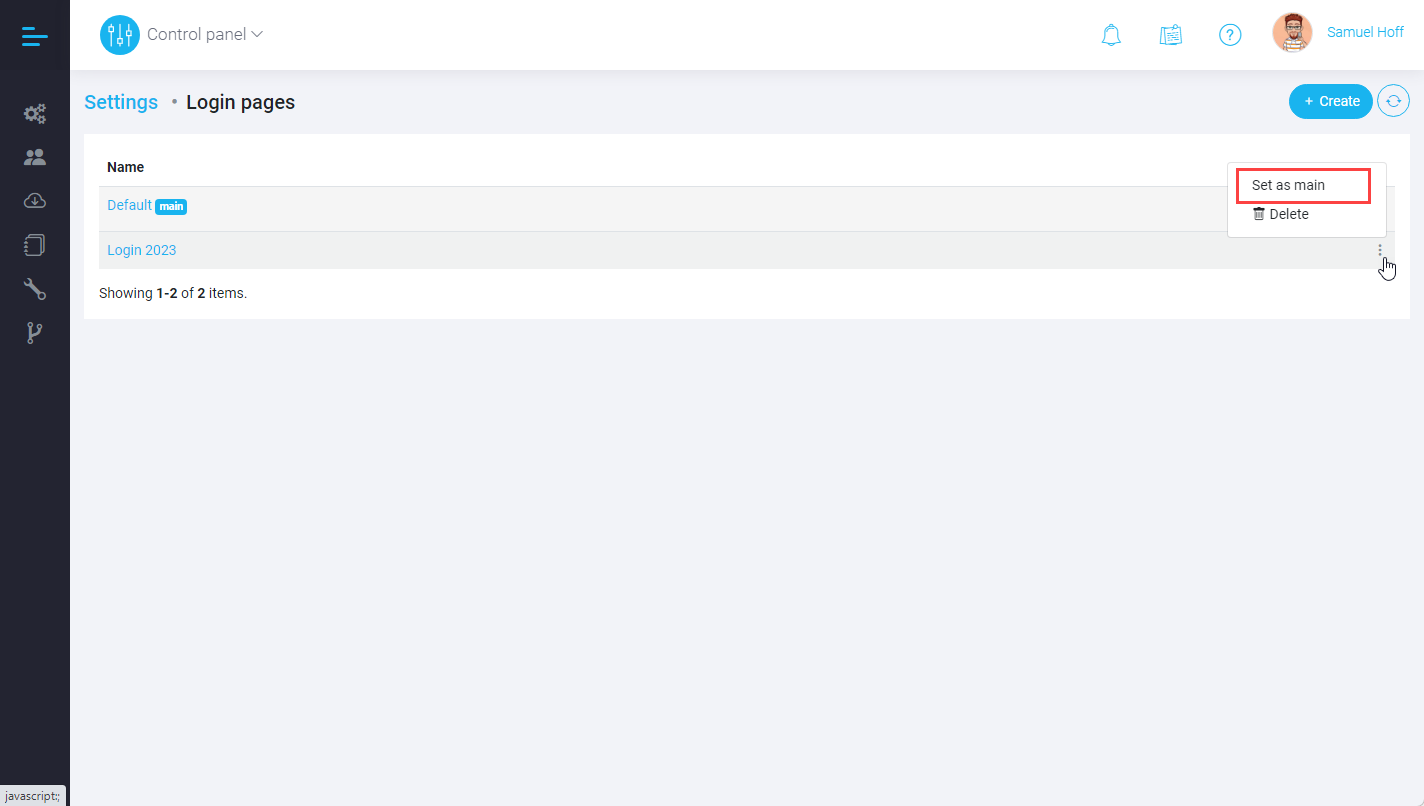
That’s it, you now have your customized login page!
Maintenance page
We won't linger on the editing process of the system's maintenance page since its creation and activation follow the same process as the login page. However, it's essential to clarify when this page comes into play.
For those managing just a few apps with a handful of users, you might never come across this page. But for those overseeing complex apps with vast data sets and thousands of users, there's a high likelihood you have established a routine for their upkeep (updates, backups, etc.).
If app or module updates are time-consuming, we suggest activating the maintenance mode in the Control panel.
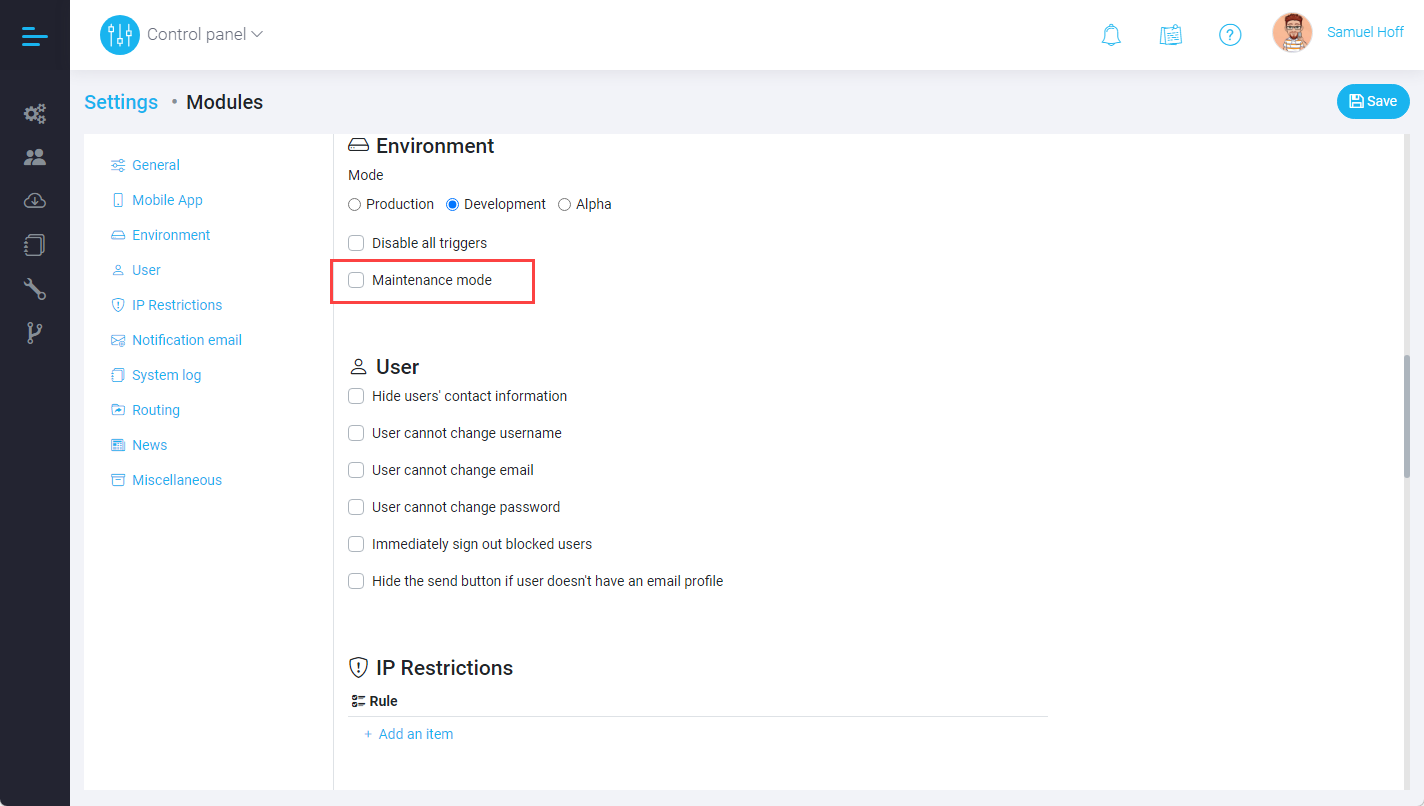
Administrators will still retain access to the system during this period. However, regular users will be automatically redirected to the maintenance page.
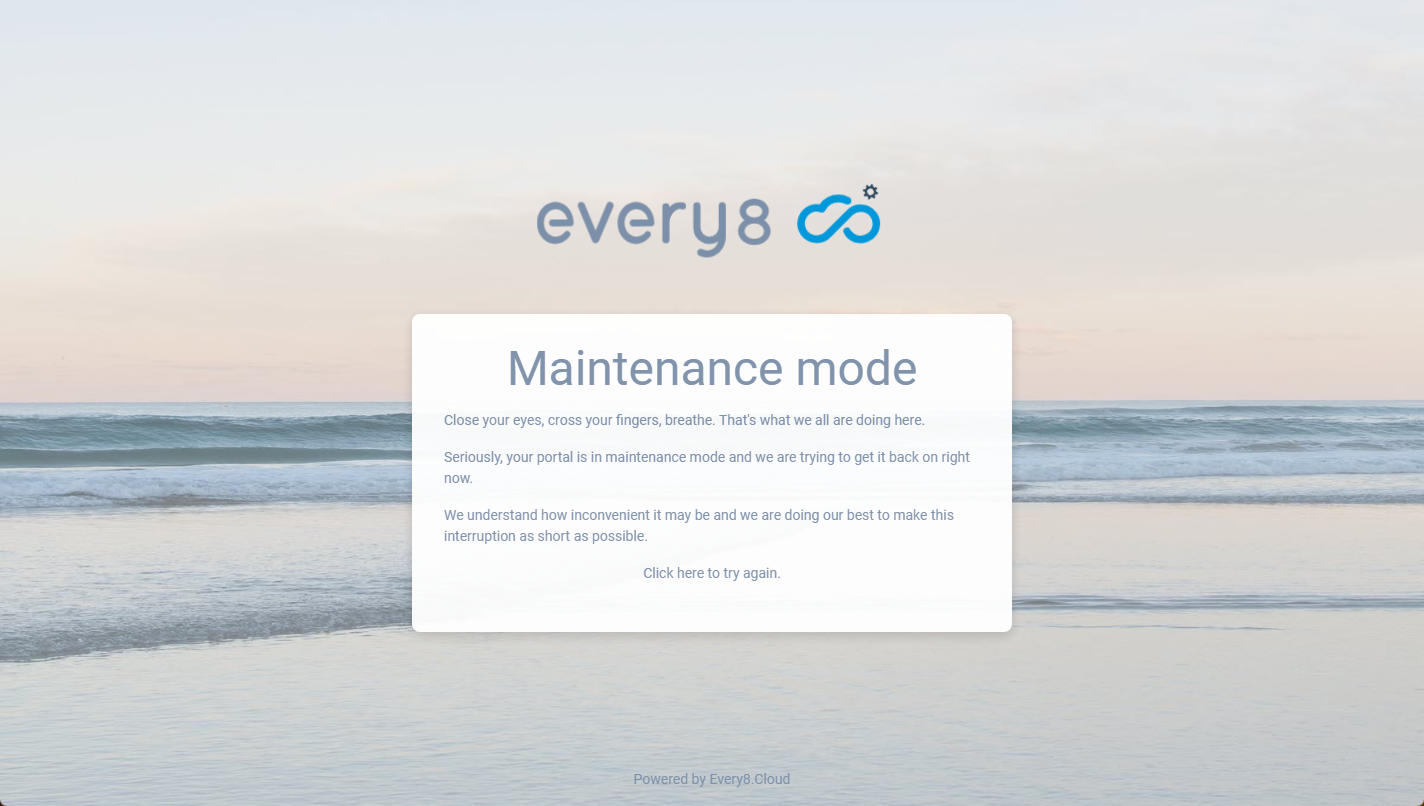
Remember to deactivate maintenance mode once routine updates and tasks are completed.
Redirect to mobile app
While some features of Every8.Cloud are infrequently touched upon, their importance can't be understated. The redirect to the mobile app page is one such example. Less commonly used than our previously discussed pages, this page plays a pivotal role in specific scenarios.
Imagine creating a new user or executing certain business processes where the mobile experience is paramount. Technological nuances of mobile devices mean that directly channeling users into a mobile application isn't always straightforward. Furthermore, some users might not have the necessary mobile app installed, presenting another layer of complexity.
To cater to this, the redirect page comes into play. When users are being shifted to the mobile application, they will encounter this specialized page. It's not just a holding area or a stop-gap measure. Instead, this page offers valuable guidance.
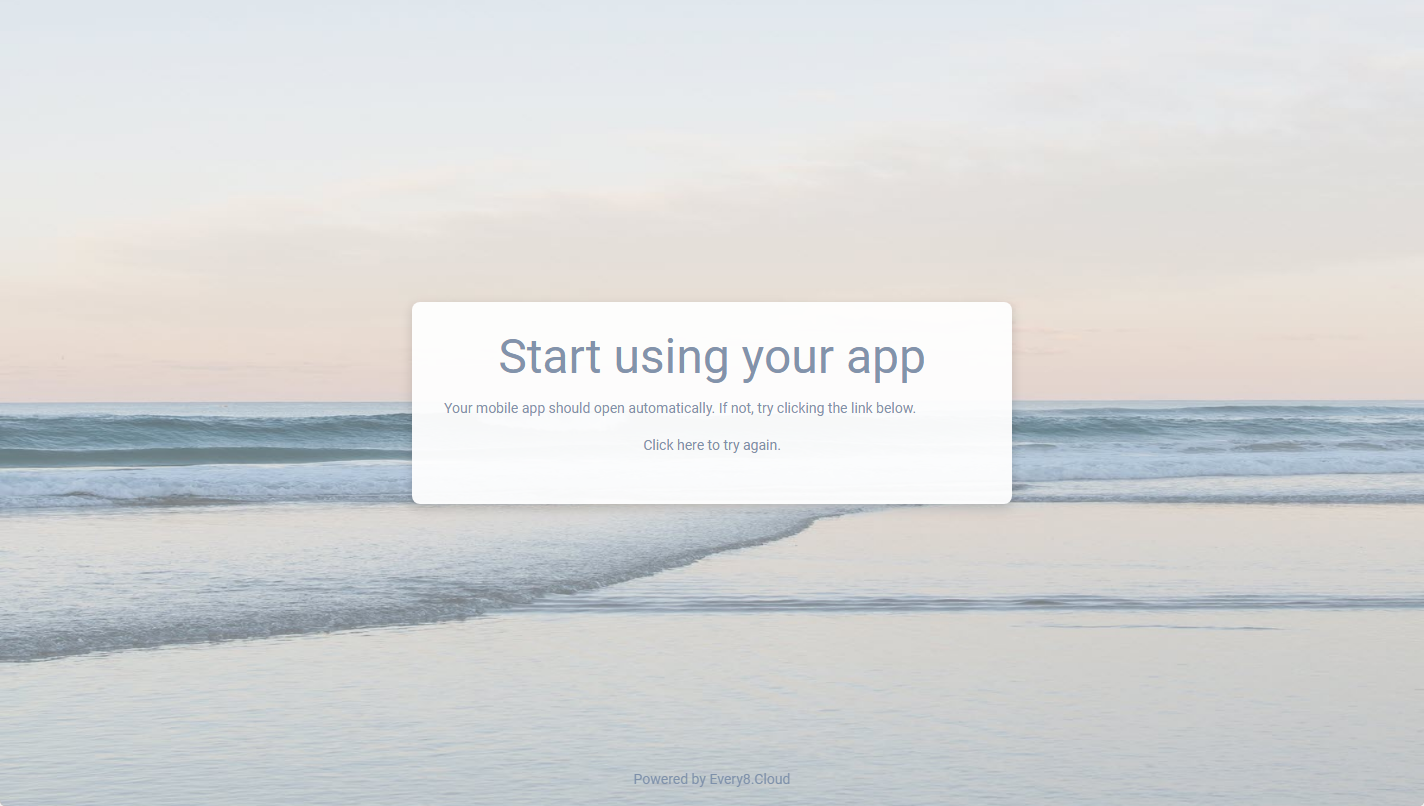
It's also worth highlighting the significance of mobile optimization for this page. Given its purpose, it's imperative that the design, layout, and functionality align perfectly with mobile devices.
Error page
It happens even to the best of us. It happens slightly less with our team, even lesser with yours, but virtually never with those who remain inactive, right? 😊
Setting up and activating the error page follows the same process as other pages in the system. However, its unique feature is its visibility.
The error page is exclusively shown to unregistered users who venture into a non-existent path or page on the platform. But why do we need this page? Well, if there's another chance to flaunt your brand logo and potentially redirect users to the correct destination, why not seize the opportunity? This page can serve as a gentle reminder of your brand and guide lost users back on track.
We hope this workshop provided some clarity on the process and inspires you to tailor your Every8.Cloud experience to your unique needs.