User Management
Updated on Sep 8, 2023 5 minutes to readOverview
This module is designed to manage the list of users who have access to the system. The user list is presented in various forms throughout different parts of the system. The user list in the Control panel is specifically for controlling access to the system itself. User lists and access rights within individual apps are configured in the Implementation layer of the respective apps.
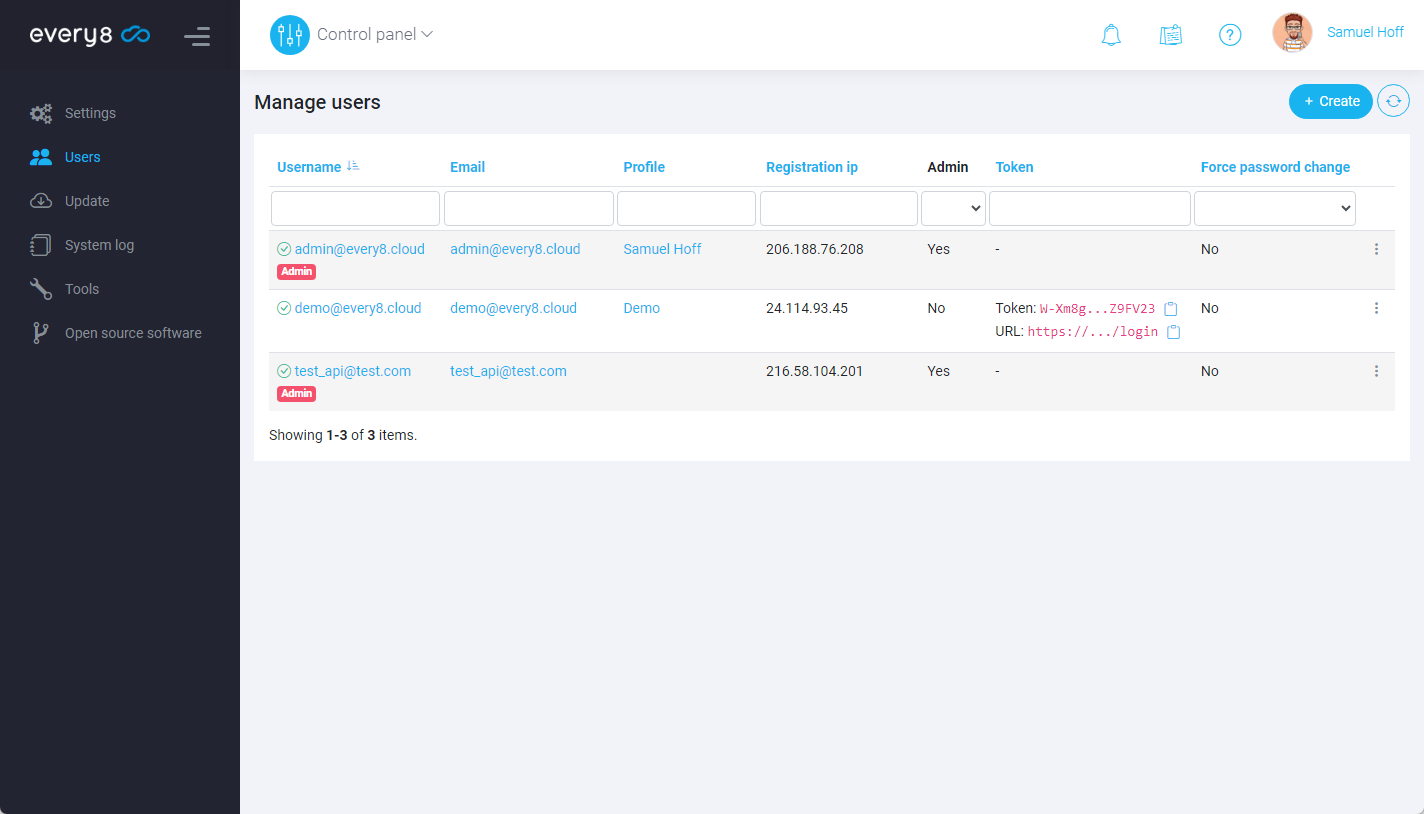
Creating Users
To create a user, click the Create button.
Both Email and Username fields are mandatory. If there are no specific username requirements, we recommend using the user's email address for both fields.
For authentication, the user can use either their email or username. If a password is not specified, the system will automatically generate one.
Please ensure you use a sufficiently strong password.
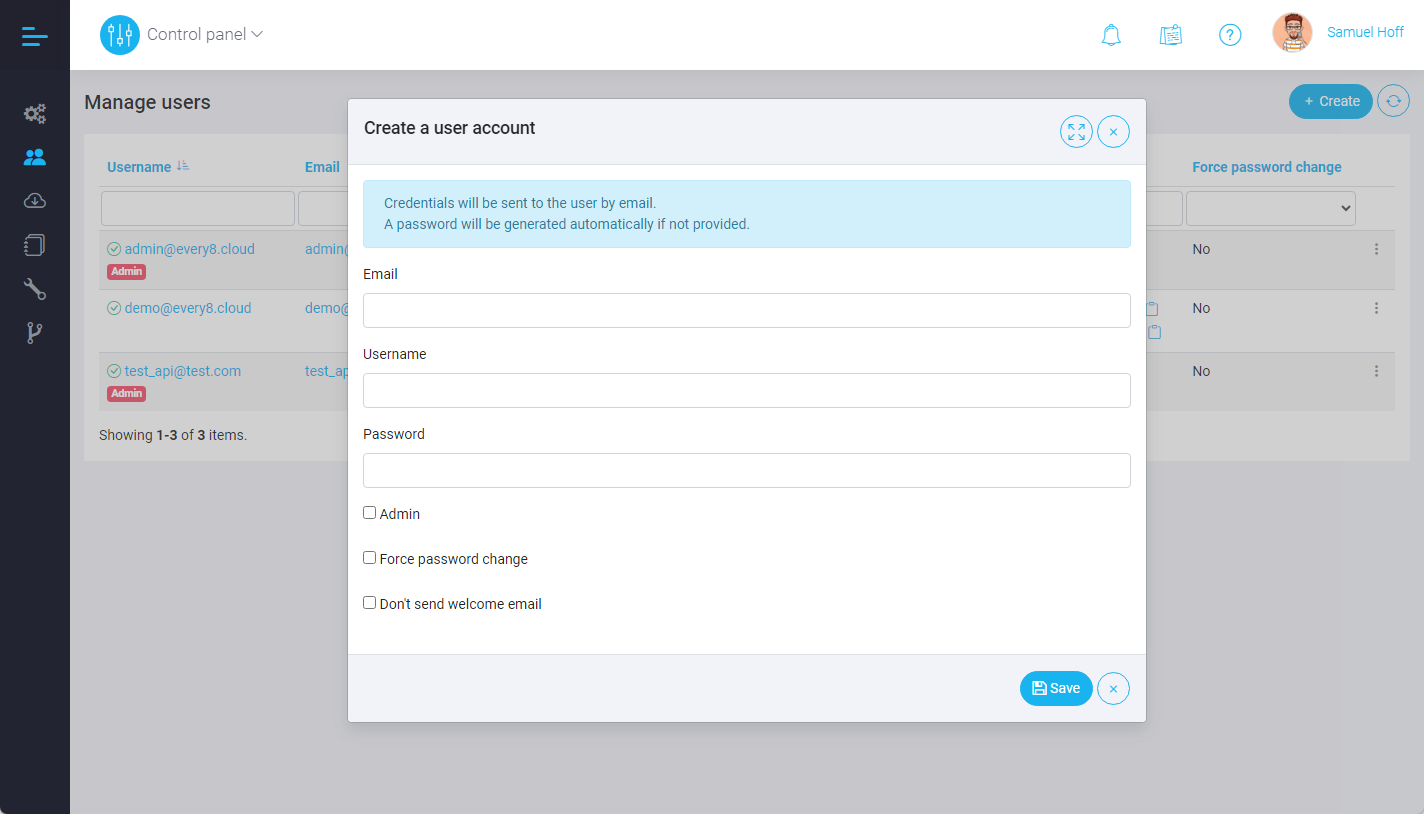
For users with administrative privileges, select the Admin option. Users with these privileges have access to predefined platform modules, including the Control panel, Application builder, and Implementation layer. It's crucial to understand that a user with these privileges has full system administration access, essentially unlimited rights. The number of such users should be limited.
When the Force password change option is selected, the user will be required to change their password upon their first system login.
By default, the system automatically notifies a user when a new account is created. If such behaviour is not desired, activate the Don't send welcome email option when creating a new user.
Modifying Users
To modify a user account, click on the user's name in the user list.
This interface allows you to modify both the user account and the user profile information.
While users have similar access, some options are exclusive to those with administrative privileges.
The top section provides access to the same set of data as when creating a user.
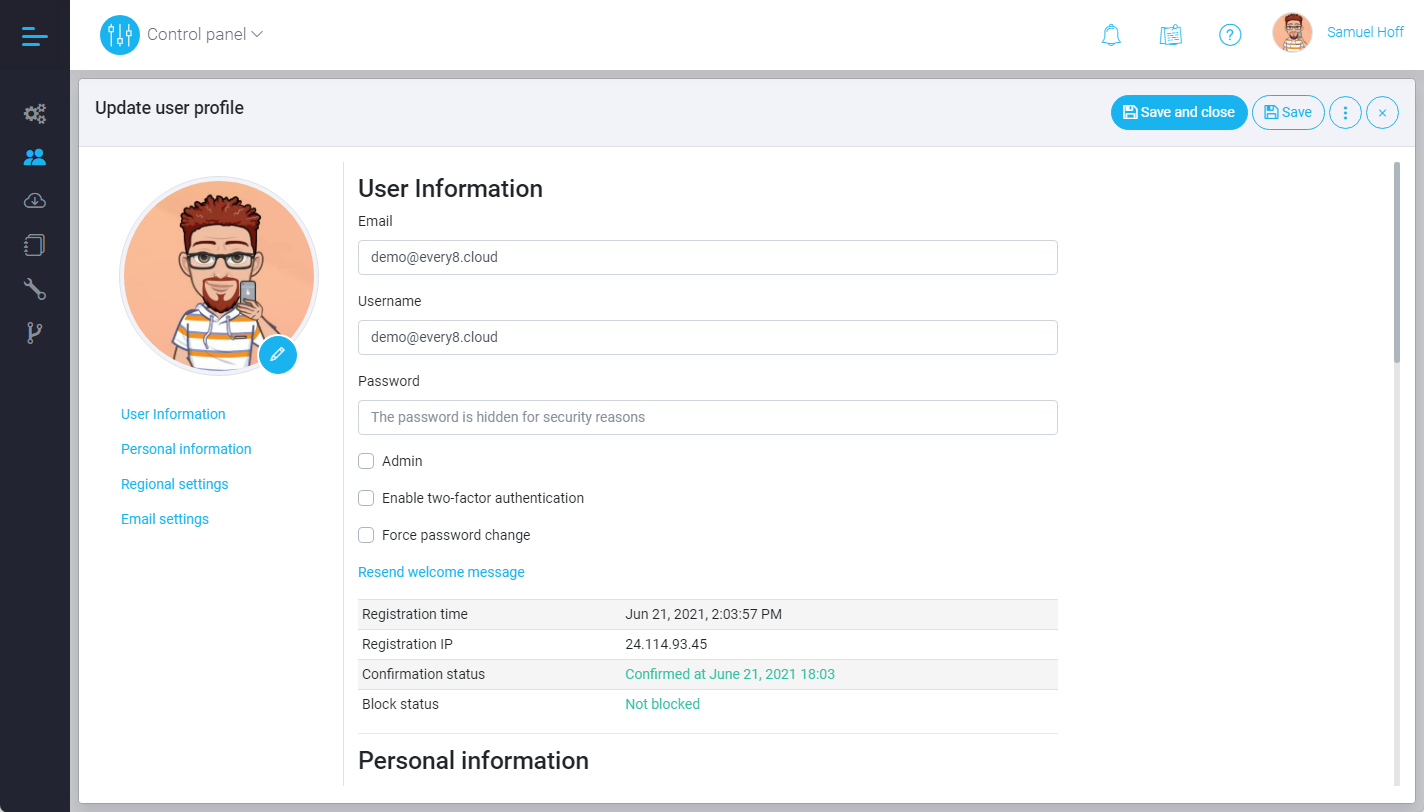
Additional options:
- Enable two-factor authentication: Manage two-factor authentication for this specific user.
- Resend welcome message: This feature allows you to resend the Welcome message to the user. A new secure password will be generated automatically.
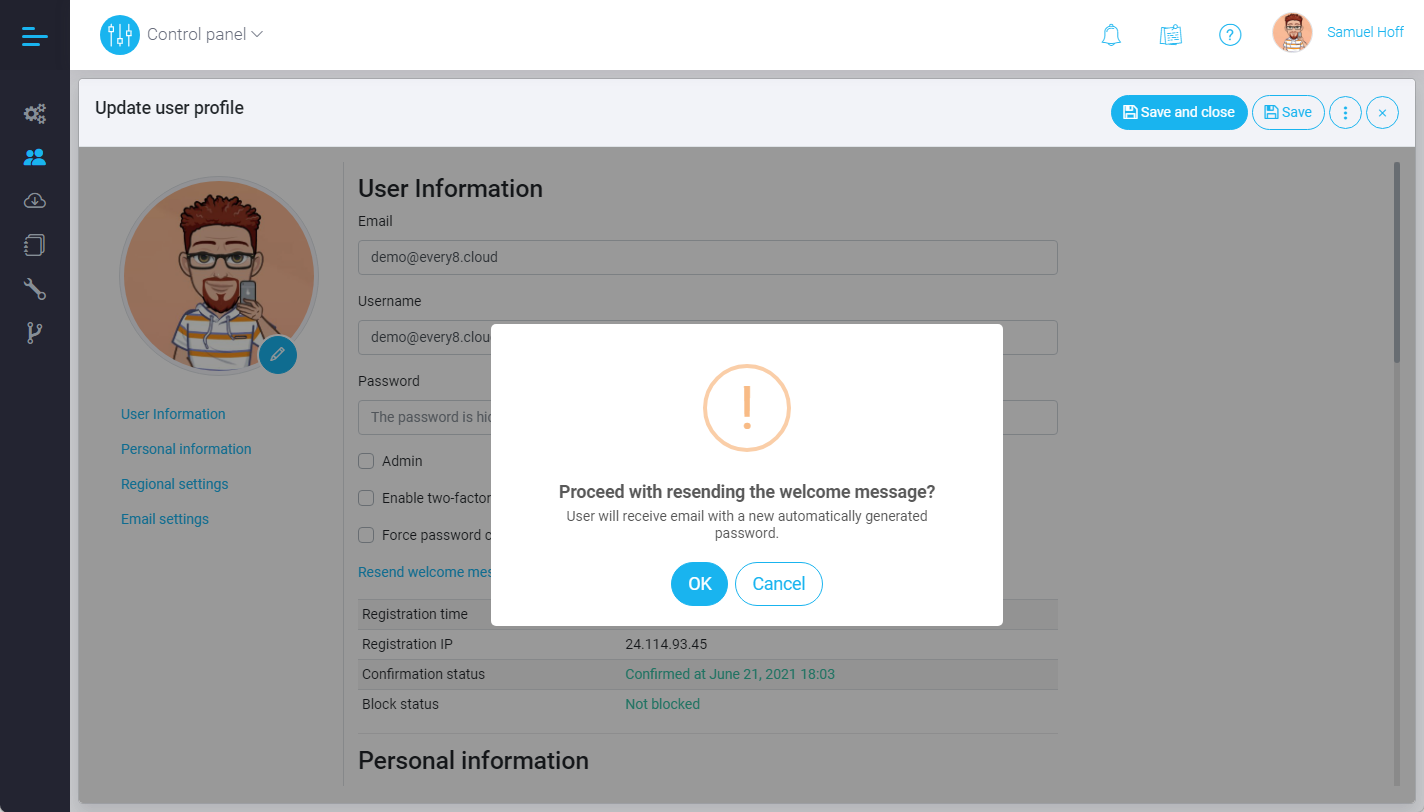
Editing the user profile also allows you to modify the user's personal details, including their photo, first name, last name, and date of birth. This section also has an option to deactivate the sending of notifications to the user. The user has the same access to edit their own profile.
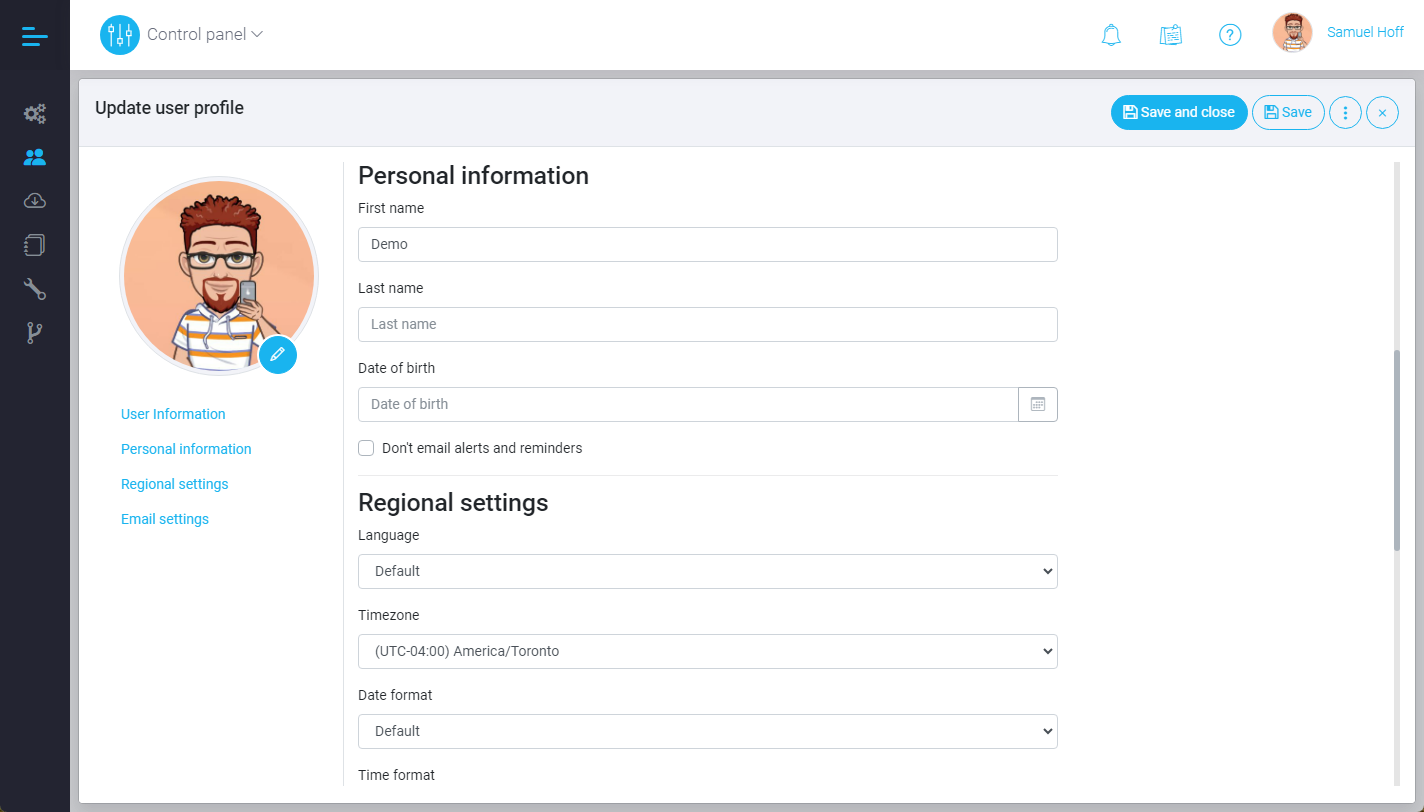
The Regional settings section offers more user-specific customization options. These settings override the system's default settings determined at the Control panel level. They encompass display language, time zone, date and time format, and the first day of the week.
The Email settings section provides access to configuring email profiles linked to the user account. Email settings also include the configuration of Signatures and Email templates.
Deleting Users
For additional operations with user accounts, there's a side auxiliary menu.
In addition to other functions, this menu allows you to delete a user account.
All references linked to the account being deleted will be cleared.
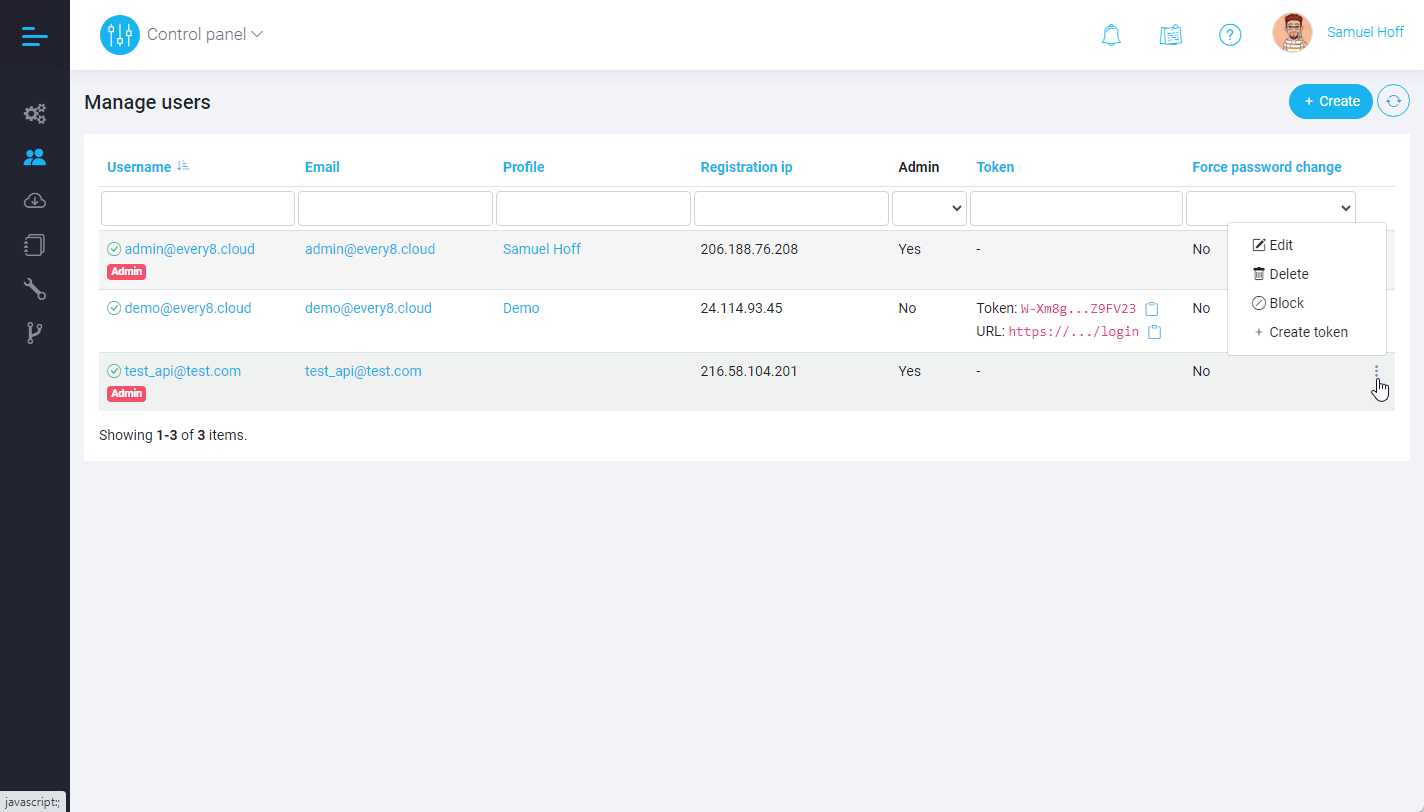
Blocking Users
The side auxiliary menu also provides the option to temporarily block user accounts.
If an attempt is made to authenticate using a blocked account, the user will receive a notification that their account has been locked.
This feature is intended for temporarily restricting user access to the system without deleting all data associated with the account. Blocking a user account does not affect the user's password.