Settings
Updated on Aug 21, 2023 5 minutes to readOverview
The Settings module controls global settings for your entire account, affecting all apps and modules.
This difference with the Implementation layer, which adjusts parameters for individual apps.
Simply put, changes in the Settings module affects the account, while those in the Implementation layer are app-specific.
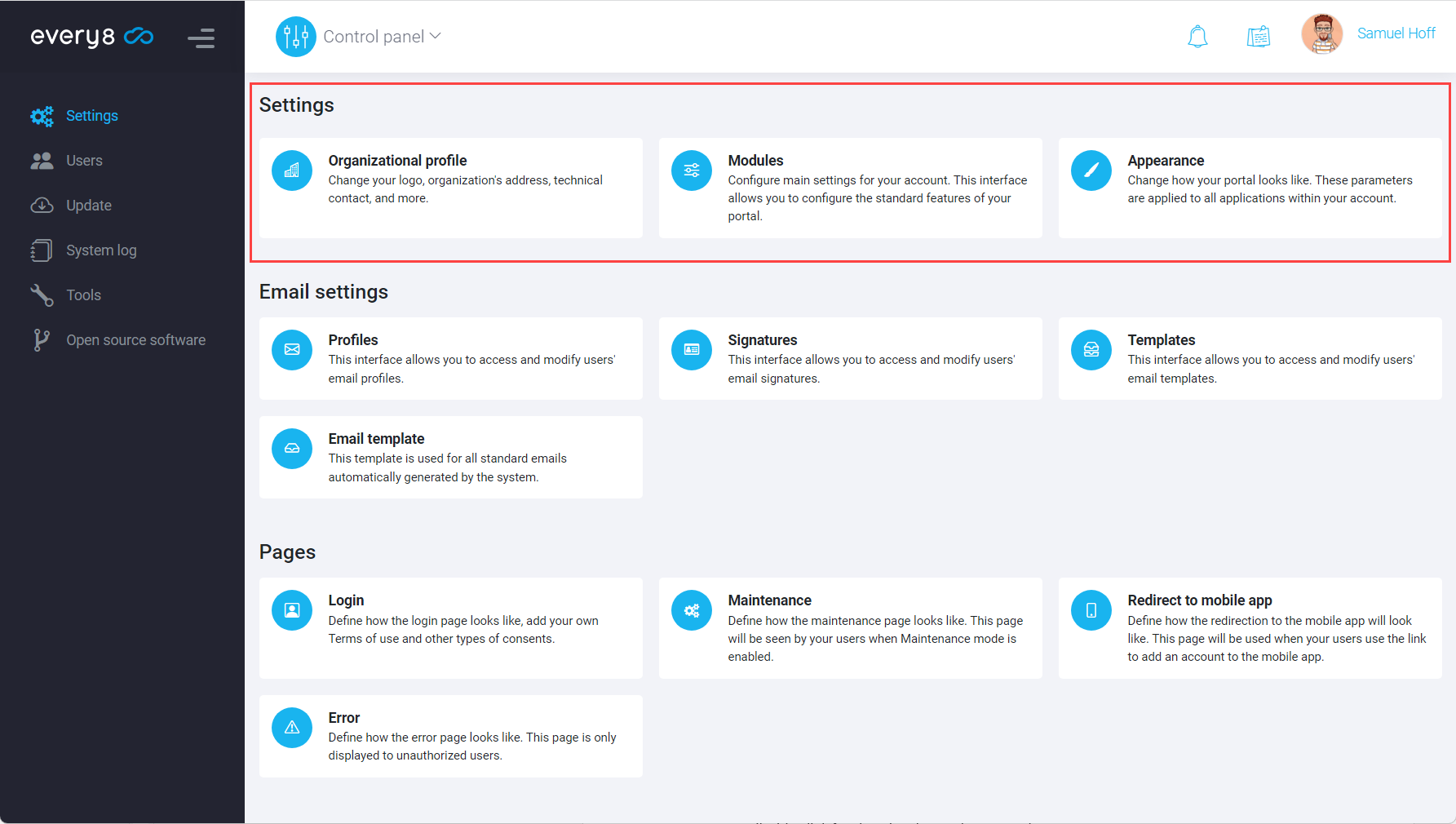
Organizational Profile
The Organizational profile holds essential details about your organization, including a logo which is displayed as the Main menu logo.
This profile information is also shared with the Every8.Cloud teams and, if you have one, your implementation partner. It's our primary reference when we need to get in touch with you, so it's crucial to ensure that the details here are current and accurate.
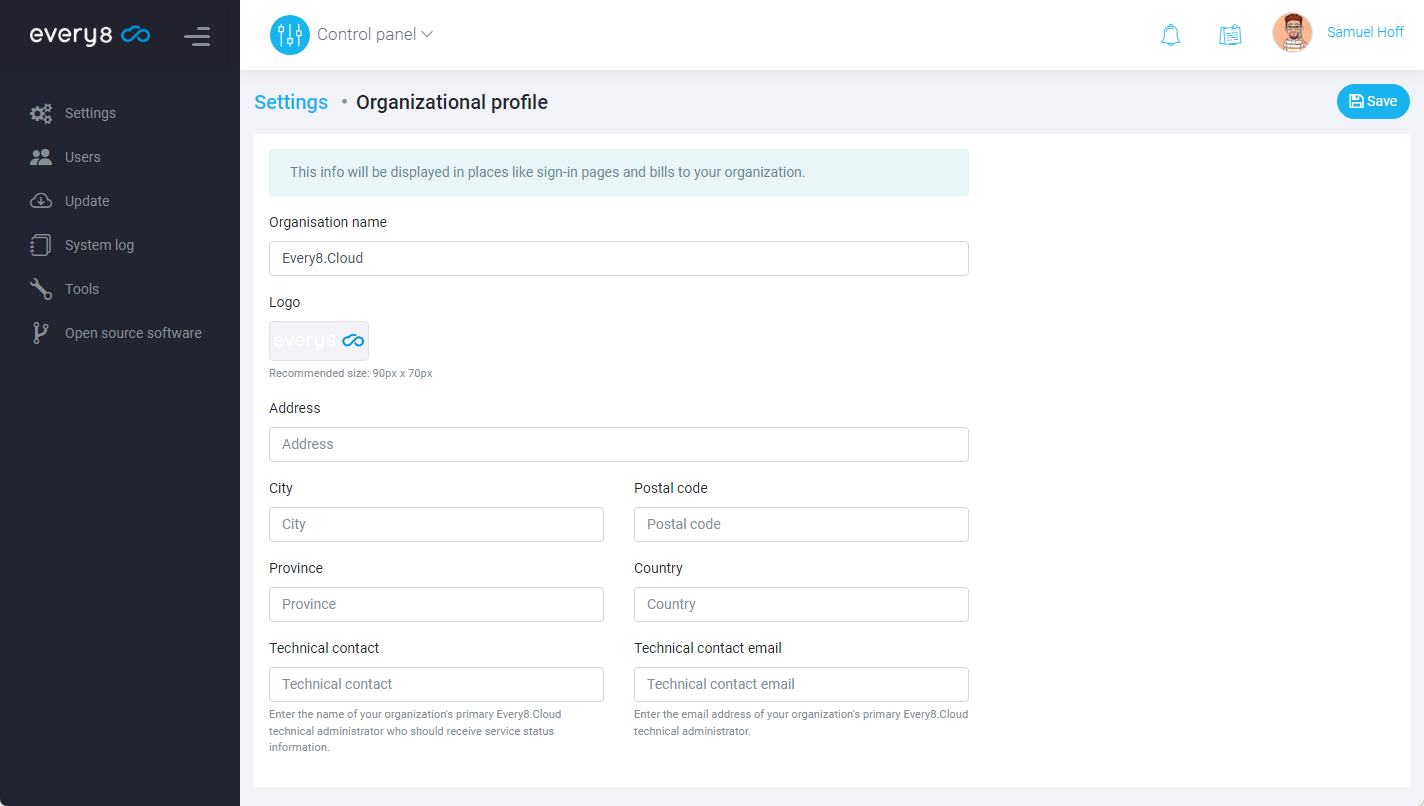
Modules
This section allows you to access and modify various account settings organized by functional categories.
General: This area contains essential settings related to data display and formatting within the account.
Here, you can adjust:
- Default interface language
- Color theme
- Default time zone
- Date and time format
- And other display preferences
Additionally, within the General section, you can set the default mode for two-factor authentication with options: Disabled, Enabled, or Enforced.

The Mobile app section houses settings related to the mobile app. In most cases, it's advised not to alter these settings. The only exception is when the account utilizes a custom mobile application specifically developed to work with this particular account.
The Environment section allows to configure account update parameters: Production or Development. The Development version lets users access new features not yet available in the production version. This version is recommended for advanced users only.
Additionally, within this section, there is an option to Disable all triggers and activate Maintenance mode. Both these features are recommended if the account update takes an extended period of time, ensuring a better user experience during the process.
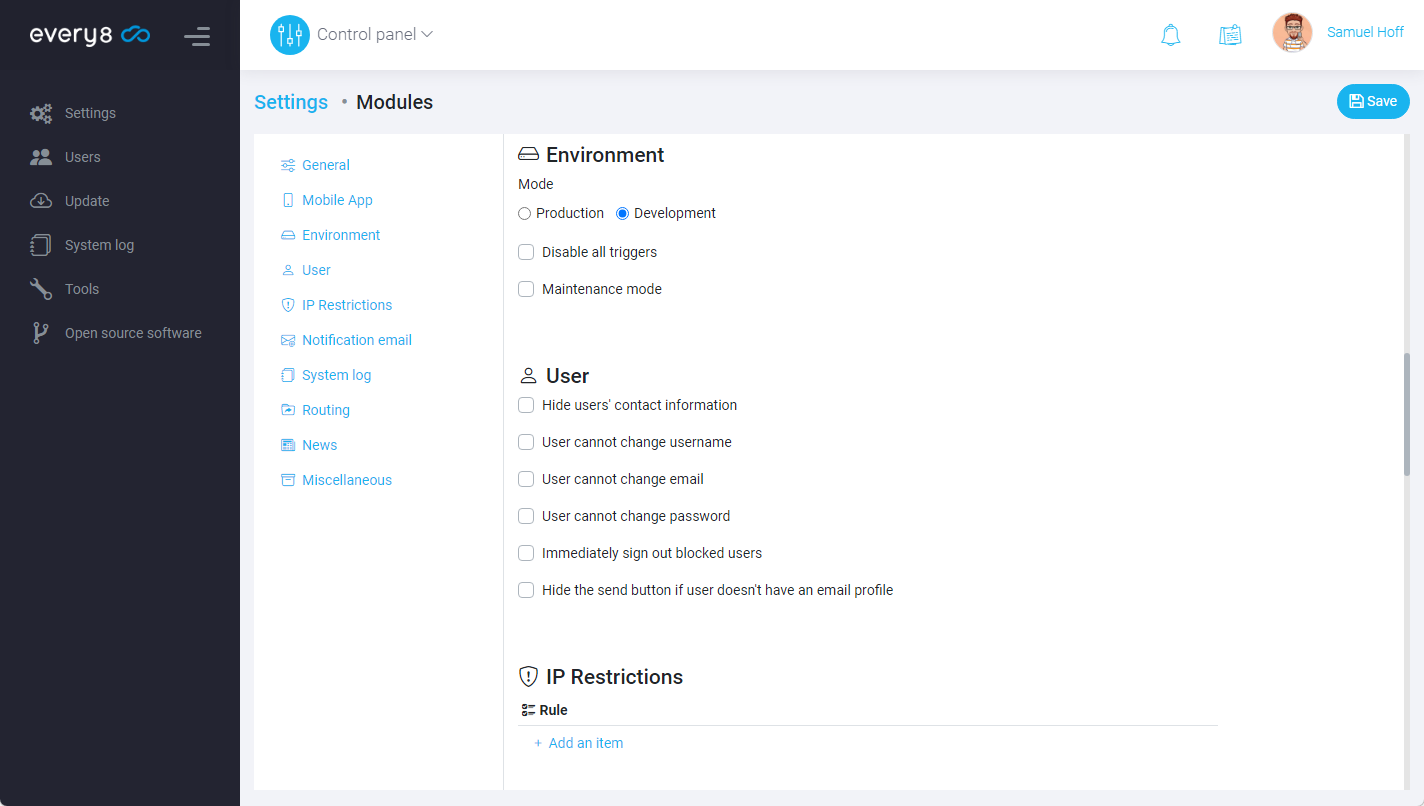
The Users section contains options that limit user permissions, such as:
- Hide users' contact information
- User cannot change username
- User cannot change email
- User cannot change password
Additional settings in this section include: Immediately sign out blocked users and Hide the send button if the user doesn't have an email profile (this option hides the Send button in the print forms of the data objects within the apps).
In the IP Restrictions section, you can set up limitations based on IP addresses from which access to the system is allowed or denied. This feature can be useful if you need to restrict certain users' access to within an office or VPN.
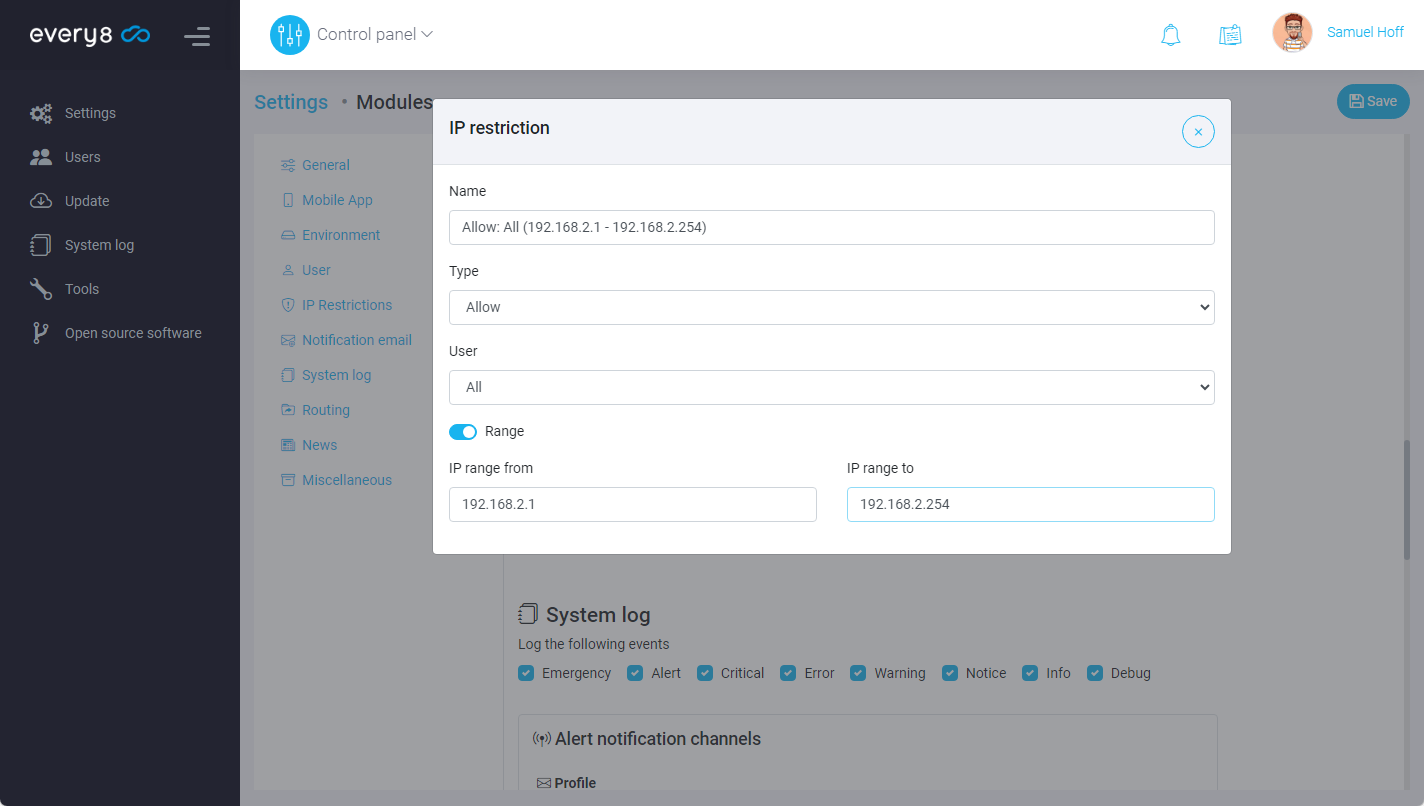
In the Notification email section, the primary email profile for notifications sent by the system (e.g., creating a new user, resetting a password) is specified. It's essential for this parameter to be correctly filled. Any email profile, whether public or linked to a specific user, can serve as the notification email profile. The email profile should be set up in advance.
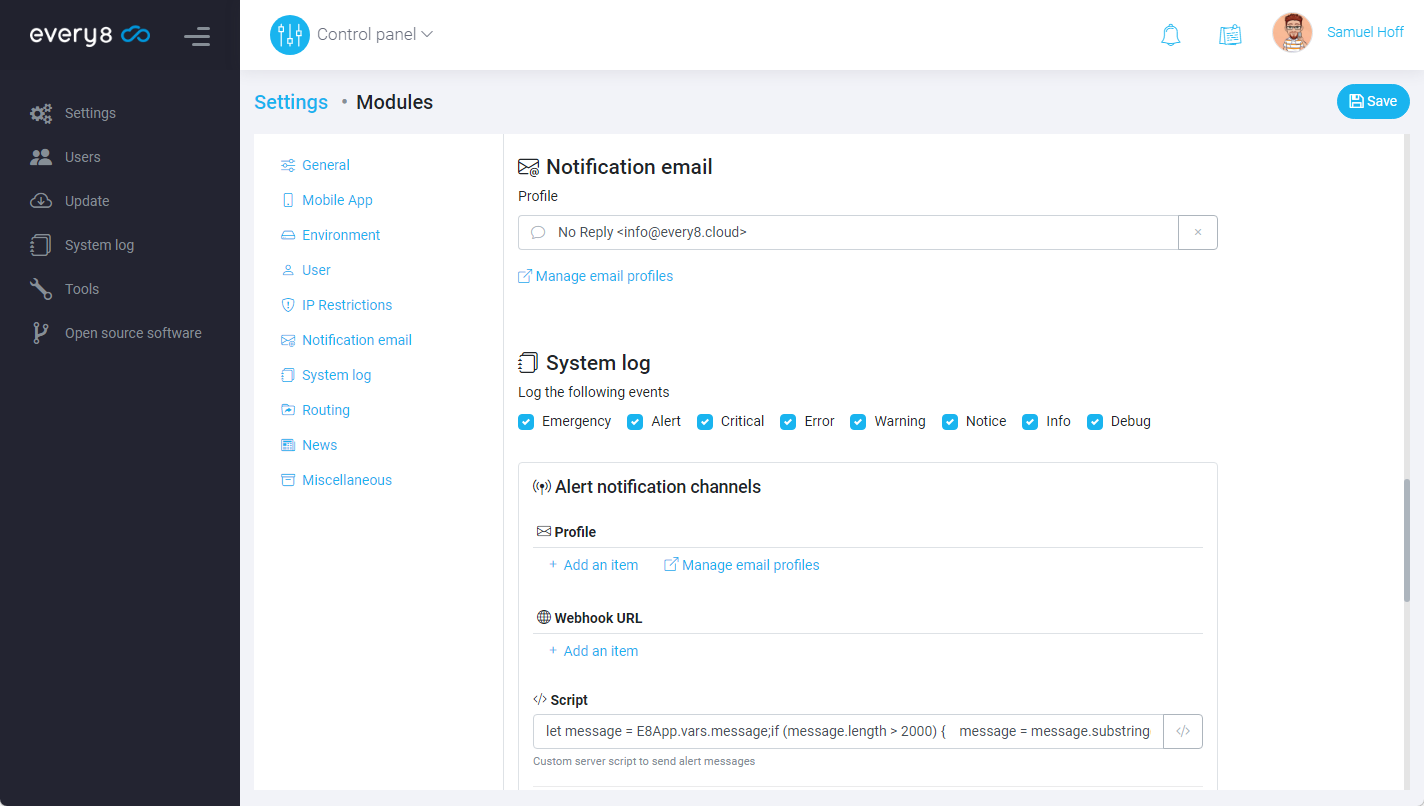
The System log section encompasses settings related to the system log. Within this section, the administrator can limit the event types to be logged and specify email profiles for sending alerts during critical incidents. It's advisable to specify multiple email profiles for redundancy. In case of emergencies, the system can also leverage webhook technology to send notifications. Additionally, scripts can be executed, enabling virtually any customized alert mechanisms such as sending text messages or messenger notifications (e.g., Whatsapp, Telegram).
The Routing section provides access to additional routing settings. It's recommended that only experienced users make changes within this section due to the complexity and potential impact on system navigation and data flow.
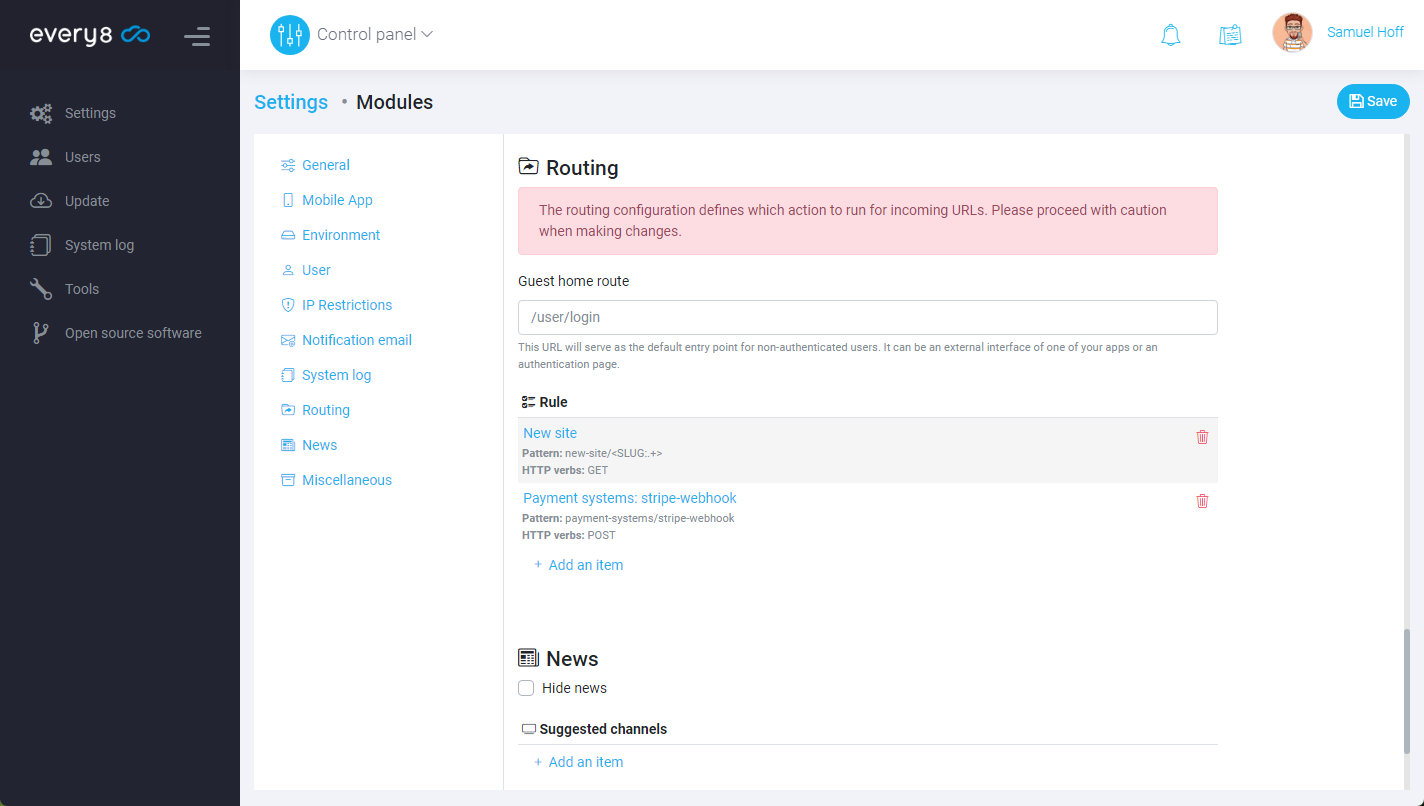
The News section allows configuration of the visibility of the news button for users in the top command panel of apps. Additionally, this section lets you set default recommended news channels to ensure users are kept updated with the most relevant information.
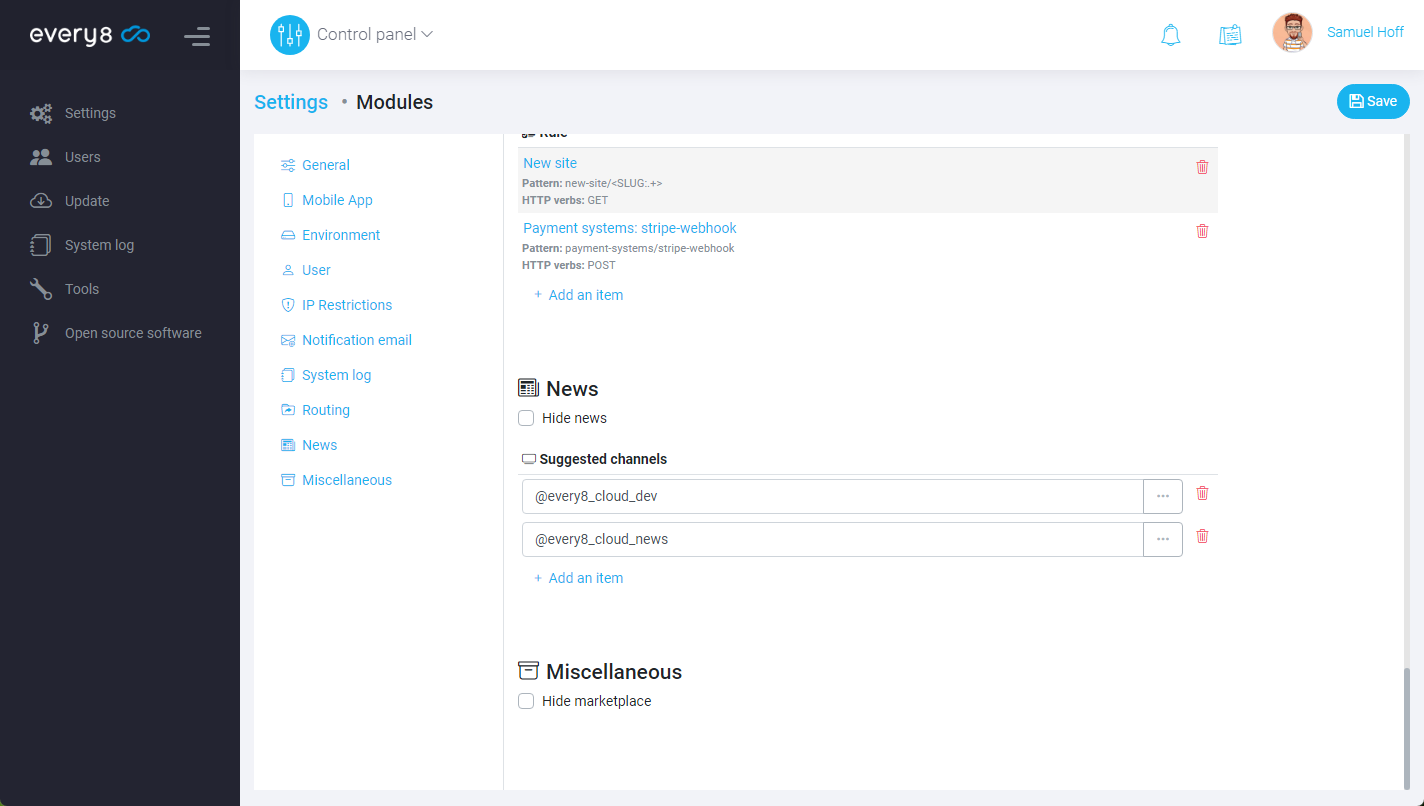
In the Miscellaneous section, you can configure the visibility of the Marketplace button, determining whether users can access this feature directly from their interface.